| [ < ] | [ > ] | [ << ] | [ Up ] | [ >> ] | [表紙] | [目次] | [索引] | [検索] [上端 / 下端] [?] |
まずは, Meadow の各部の名称を理解してください.その上で,自分が設定したいことを 探してみてください (画像で 3 行目の部分を. emacs に追加すると起動時に該当部分を消すこ とができます) .

最新の Meadow/Emacs であれば、 Option (オプション) メニューに「 Show/Hide 」という項目 があり、これを選択することで各部分を表示したり消したりできます。
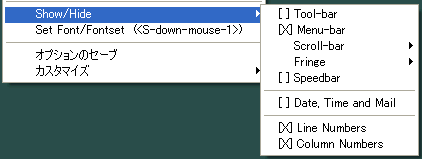
基本的なことは、以下を参考に探してください。
色の変更方法の基本。色の名前の調べ方、文字の属性 (太字など) の変更方法があります。
フレームのサイズや表示位置,背景色,前景色の変更,スクロールバーやツールバー,メ ニューの消去, IME に連動してカーソル色を変える方法があります.
リージョン設定時に色を変える方法があります.
| [ < ] | [ > ] | [ << ] | [ Up ] | [ >> ] | [表紙] | [目次] | [索引] | [検索] [上端 / 下端] [?] |
背景色を簡単に変更する方法です.
| [ < ] | [ > ] | [ << ] | [ Up ] | [ >> ] | [表紙] | [目次] | [索引] | [検索] [上端 / 下端] [?] |
Meadow/Emacs の背景や文字の色をテーマのように切り替えることができます.
背景色や文字の色を変えるのは結構面倒なものです.文字の色や各モードの色など一個一 個変えていくのはとても大変です.
また,一度背景色を濃い色に変えてしまうと,明るい背景に変えるのは大変なものです.
各色をテーマを選ぶだけで,簡単に選択できます.
インストールと設定済みです.
color-theme.el よりダウン ロードして、ロードパスの通ったところへ置きます.
以下を.emacsに追加します.
(load "color-theme") |
M-x color-theme- TAB で様々なテーマのリストが表示されます.M-x color-theme-selectとすると一覧が表示され,RETを押すと適用されます.たくさ んのテーマが簡単に切り替えられるので,いろいろと試して一番好きなテーマを探してみ てください.
どれか好きなのがあれば,上の設定に続けて
(color-theme-blue-sea) |
という風に書いておくと,その設定が起動時から有効になります.気分転換にもいいです よ.
どんな色になるかは、 GNUEmacsColorThemeTest で確認できます。
また,自分が使っている色の設定を書き出すこともできます.M-x color-theme-printです.実行すると,
(defun my-color-theme ()
"Color theme by zzz, created 2003-02-01."
(interactive)
(color-theme-install
'(my-color-theme
((background-color . "black")
(background-mode . dark)
(border-color . "black")
(cursor-color . "white")
(foreground-color . "azure4")
(frame-background-color . "black")
(frame-background-mode quote dark)
(frame-cursor-color . "white")
以下省略
|
というものが表示されます.これを.emacs へコピーして,
(my-color-theme) |
を.emacs に追加すれば,その色設定を使うことができます.
使用されている色の設定をまとめて管理できるし,簡単に色の設定をコピーできるので便 利です.
http://www.emacswiki.org/cgi-bin/wiki.pl/ColorTheme より.
以下を.emacs に追加します
(funcall (car (nth (random (length color-themes)) color-themes))) |
これで起動するたびにテーマが変わります.ただし, initial-frame-alist で背景を設定 していると,そちらが優先されます.
http://www.emacswiki.org/cgi-bin/wiki.pl/ColorTheme より.
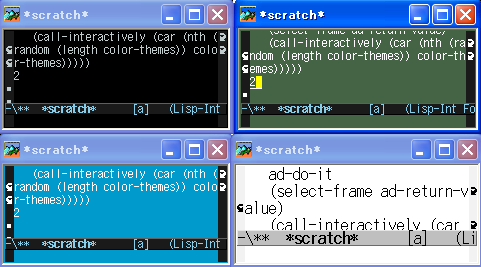
C-x 5 2でフレームを作ると各フレーム毎にテーマが設定されます.
(setq color-theme-is-global nil) (defadvice make-frame (around ss activate) (save-selected-frame ad-do-it (select-frame ad-return-value) (call-interactively (car (nth (random (length color-themes)) color-themes))))) |
26.1.1.1 終了時にテーマを保存 (2003/10/25)
| [ < ] | [ > ] | [ << ] | [ Up ] | [ >> ] | [表紙] | [目次] | [索引] | [検索] [上端 / 下端] [?] |
color-theme-select で選んだテーマを次回起動時にも利用できるように保存してくれます.
http://www.emacswiki.org/cgi-bin/wiki.pl/ColorTheme
M-x color-theme-selectでテーマを選ぶことができますが, Meadow を起動し直すと 元のテーマに戻ってしまいます.
もちろんテーマを変えるたびに.emacs も設定し直せばいいのですが,それは面倒です.
終了時にテーマを保存し,起動時にそれを復元できます.
以下を.emacs の最後の方に追加しておきます.
(setq theme-load-from-file t) (setq theme-default 'color-theme-gnome2) (defun my-onload() (setq filename (concat (expand-file-name "~") "/.curTheme")) (if (file-exists-p filename) (progn (message "selecting theme from .curTheme") (load-file filename) (color-theme-install (my-color-theme)) (my-color-theme) ) (funcall theme-default) (message "selecting theme from color-theme-standard") (color-theme-install (color-theme-standard)) (color-theme-standard))) (defun my-kill-saves() (if theme-load-from-file (progn (color-theme-print) (write-file (concat (expand-file-name "~") "/.curTheme"))))) (my-onload) (add-hook 'kill-emacs-hook 'my-kill-saves) |
普通に Meadow を使うだけです.これで,自動的に設定が保存され,復元されます.
| [ < ] | [ > ] | [ << ] | [ Up ] | [ >> ] | [表紙] | [目次] | [索引] | [検索] [上端 / 下端] [?] |
お勧め度:★★★☆☆.まだあまり設定していなければお勧め.既にいろんな Elisp の設 定を変更していると,いろんな色の設定を背景に合わせて変更せねばならず,結構大変な ので,あまり使えません.
color-theme のように,バッファの背景や文字の色を簡単に変更するものです.使うため には, Color-Mateよ り, color-mate をダウンロードし,解凍します.
そして, bash を起動し,以下のようにします.
./configure --with-emacs=meadow make make install
こうすると,適当なフォルダへインストールされるので,これを site-lisp の下へ移動し ます.
設定は付属の Dot.emacs.default を参考にします.
私は, skk-cursor2 がないというエラーが出たので,こんな風に変更しました.
(if (and (fboundp 'skk-mode) (not (featurep 'xemacs))) (require 'skk-cursor)) |
テーマの設定は最初の方にある
(setq color-mate:theme-file "SunnyDay")
|
を変更すると可能です. theme というフォルダ下にあるファイル名を入れると,次回起動 時に変更してくれます.色が変わらなければ,
(setq initial-frame-alist default-frame-alist) |
を最後に追加してみてください.
| [ < ] | [ > ] | [ << ] | [ Up ] | [ >> ] | [表紙] | [目次] | [索引] | [検索] [上端 / 下端] [?] |
お勧め度:★☆☆☆☆.使ってみると楽しいけど,常用するものではない.バッファ毎に, 自分で設定できると面白いかも.
通常,バッファの背景はすべてのバッファで共通です.そのため,黒に設定すれば,すべ てのバッファが黒になります.
ところが,この Elisp を使うと,背景色がバッファ毎に変わります.何色になるかは乱数 しだい.
使うためには,http://www.geocities.co.jp/SiliconValley-Oakland/7673/より, colorful.el.gz をダウンロードし,解凍します.そして,ロードパスの通ったところへ置 き,以下を.emacs に追加します.
これで,M-x colorful-onとすると,バッファ毎に背景色が変化します.M-x colorful-offでオフになります.
(require 'colorful) |
| [ < ] | [ > ] | [ << ] | [ Up ] | [ >> ] | [表紙] | [目次] | [索引] | [検索] [上端 / 下端] [?] |
お勧め度:★☆☆☆☆.常用するタイプのものではないけど,おもしろい.
普通,バッファの背景は黒なら黒で固定です.これを,少しずつ変化させてやろうという のが floatbg です.
これを使うと,バッファの背景が徐々に色が変わっていきます.何がうれしいの? と言わ れると,困ってしまいますが,楽しいです.
使うためには, floatbg.elをダウン ロードし,ロードパスの通ったところへ置きます.そして,.emacs に以下を追加します.
細かい数字は試行錯誤してください.これで,M-x floatbg-modeとすると,背景が 変化していきます.再度,M-x floatbg-modeとすると,変化しなくなります.
(require 'floatbg) ;; 最初の色を決める. 0 から 1 の間を指定 ;; M-x floatbg-reset-initial-values でリセットできる ;; scratch で設定して, M-x floatbg-reset-initial-values として ;; 試すと指定した色に変わる (setq floatbg-initial-val 0.3) ;; 色を変化させる時間を秒単位で設定する (setq floatbg-delay 10) ;; 色の変化量を設定.大きいと変化が大きい (setq floatbg-increment 10) |
| [ < ] | [ > ] | [ << ] | [ Up ] | [ >> ] | [表紙] | [目次] | [索引] | [検索] [上端 / 下端] [?] |
バッファの文字色をゆっくりと変えるスクリーンセーバ.編集を開始すると,元の色に戻 ります.
バッファの文字の色は普通固定ですが,これをリアルタイムに変えることができます.た だし,編集を開始すると元の色に戻るのでスクリーンセーバのような使い方になります.
u-color-cycle.el.txt をダウンロードし, u-color-cycle.el の名前でロードパスの通ったところへ置きます.
常用するものではないので,ファイルを読み込んでM-x eval-bufferだけでいいで しょう.
設定するほども使わないでしょうし.
M-x u-color-cycle-windowとします.これで文字の色がリアルタイムで変化します.
| [ < ] | [ > ] | [ << ] | [ Up ] | [ >> ] | [表紙] | [目次] | [索引] | [検索] [上端 / 下端] [?] |
偶数行の背景色を変え,全体を捉えやすくすることができます.
全体が一色で,文章が多いと目の移動が飛んでしまうことがあります.その時には,右端 へ戻って,現在行を確認し,次の行を確認し,という視点移動を行う必要があります.
これを防ぐために,一行おきに色が変わっていると,視点の移動が多少楽になります.
;;; color-moccur.el ;; -*- Mode: Emacs-Lisp -*- ;; $Id: screen.texi,v 1.9 2004/01/24 11:04:48 akihisa Exp $ ;; This program is free software; you can redistribute it and/or modify ;; it under the terms of the GNU General Public License as published by ;; the Free Software Foundation; either version 2, or (at your option)
という風に一行おきに色を変えることができます.
とても見難いですね.まぁ、これは冗談にしても、偶数行の背景色を普通の背景色に近い 色にしておくと、少しみやすくなります。
stripes.elをダウンロードし,ロー ドパスの通ったところへ置きます.
以下を.emacs に追加します.
(require 'stripes) ;; 適当に背景色を指定 (set-face-background 'stripes-face "yellow") |
M-x turn-on-stripes-modeかM-x stripes-modeでオンになります.再度 M-x stripes-modeとするとオフにできます.
背景色を適切に選択すると,見易く便利になると思います.その場合には各モードの hook に追加するなどして,使うといいでしょう.
| [ < ] | [ > ] | [ << ] | [ Up ] | [ >> ] | [表紙] | [目次] | [索引] | [検索] [上端 / 下端] [?] |
フレームを半透明にすることができます.
フレームを複数作ると,複数のフレームが重なってしまい,下部にあるソフトなどの表示 が見えなくなります.こういった場合に,アクティブでないフレームだけ半透明にできる と便利です.
通常のフレーム,アクティブでないフレーム,移動中のフレーム,サイズ変更中のフレー ムの透明度を変更することができます.
設定していません.
基本機能ですので,インストールは不要です.
default-frame-alist でフレームサイズを設定しているのであれば,その設定に下記のよ うにパラメータ「alpha」を追加します.数字は前から順に通常のフレーム,アクティブ でないフレーム,移動中のフレーム,サイズ変更中のフレームの透明度になります.透明 度を「nil」にすると,通常の状態になります.
(setq default-frame-alist
(append (list
'(width . 111)
'(height . 36)
'(top . 366)
'(left . 335)
'(alpha . (nil 70 50 30))
)
default-frame-alist))
|
下記のようにしても設定できます.
(modify-all-frames-parameters (list (cons 'alpha '(nil 70 50 30)))) |
| [ < ] | [ > ] | [ << ] | [ Up ] | [ >> ] | [表紙] | [目次] | [索引] | [検索] [上端 / 下端] [?] |
文字の色の変更に関連した設定です。
26.2.1 フォントロックの文字色を抑制 (2005/03/01)
| [ < ] | [ > ] | [ << ] | [ Up ] | [ >> ] | [表紙] | [目次] | [索引] | [検索] [上端 / 下端] [?] |
フォントロックの色は結構きつい色になっていることがあるが、色の変化を抑えみやすく できる。
http://www.emacswiki.org/cgi-bin/wiki.pl/AngryFruitSalad
Emacs のフォントロックの色は
(defun egoge-wash-out-colour (colour) "Return a colour string specifying a washed-out version of COLOUR." (let ((basec (color-values (face-attribute 'default :foreground)))
のように色の変化が大きく、目につらいと感じることがあります。
(defun egoge-wash-out-colour (colour) "Return a colour string specifying a washed-out version of COLOUR." (let ((basec (color-values (face-attribute 'default :foreground))) |
のように、この色変化を小さくして、見易くすることができます。
以下を.emacs に追加します
(defun egoge-wash-out-colour (colour) "Return a colour string specifying a washed-out version of COLOUR." (let ((basec (color-values (face-attribute 'default :foreground))) (list nil)) (apply 'format "#%02x%02x%02x" (dolist (cv (color-values colour) (nreverse list)) (push (/ (/ (+ cv (* 2 (car basec))) 3) 256) list))))) (defun egoge-wash-out-face (face) "Make the foreground colour of FACE appear a bit more pale." (let ((colour (face-attribute face :foreground))) (unless (eq colour 'unspecified) (set-face-attribute face nil :foreground (egoge-wash-out-colour colour))))) (defun egoge-find-faces (regexp) "Return a list of all faces whose names match REGEXP." (delq nil (mapcar (lambda (face) (and (string-match regexp (symbol-name face)) face)) (face-list)))) (when (> (length (defined-colors)) 16) (mapc 'egoge-wash-out-face (delq 'font-lock-warning-face (egoge-find-faces "^font-lock")))) |
起動すると、色が変わっているはずです。
フェイスが定義された後で実行されないと、色は変わりません。そのため、 autoload など で実行しているようなものの色は変化しません。
この場合には、適当な hook に追加するなどの設定が必要です。
フェイスが定義された後でも駄目なようであれば、設定の最後の部分を
(when (> (length (defined-colors)) 16) (mapc 'egoge-wash-out-face (delq 'font-lock-warning-face (egoge-find-faces ".+")))) |
のように変えてみてください。
| [ < ] | [ > ] | [ << ] | [ Up ] | [ >> ] | [表紙] | [目次] | [索引] | [検索] [上端 / 下端] [?] |
タブ, 全角スペース,改行, EOF を表示する方法を紹介します.
26.3.1 タブ, 全角スペースを表示する (2003/10/02) 26.3.2 改行, EOF を表示 ― dispret (2003/12/28) 26.3.3 EOF を表示 ― y_eof (2003/07/05) 26.3.4 全角スペースを表示 − jaspace (2008/08/22)
| [ < ] | [ > ] | [ << ] | [ Up ] | [ >> ] | [表紙] | [目次] | [索引] | [検索] [上端 / 下端] [?] |
お勧め度:★★★★★.これは,常時表示させてます. emacs 雑記に感謝.
タブや全角スペース, 改行直前の半角スペースに色をつける設定で す. emacs 雑記で拾っ たのを使ってます.背景が黒向けの配色なので適当に変更してください.
ただし,これを使うためには,フォントロックが有効になっていることが必要です.
;;(defface my-face-r-1 '((t (:background "gray15"))) nil) (defface my-face-b-1 '((t (:background "gray"))) nil) (defface my-face-b-2 '((t (:background "gray26"))) nil) (defface my-face-u-1 '((t (:foreground "SteelBlue" :underline t))) nil) ;;(defvar my-face-r-1 'my-face-r-1) (defvar my-face-b-1 'my-face-b-1) (defvar my-face-b-2 'my-face-b-2) (defvar my-face-u-1 'my-face-u-1) (defadvice font-lock-mode (before my-font-lock-mode ()) (font-lock-add-keywords major-mode '(("\t" 0 my-face-b-2 append) (" " 0 my-face-b-1 append) ("[ \t]+$" 0 my-face-u-1 append) ;;("[\r]*\n" 0 my-face-r-1 append) ))) (ad-enable-advice 'font-lock-mode 'before 'my-font-lock-mode) (ad-activate 'font-lock-mode) |
これを設定すると
全角スペース 背景が変わります ________タブはこんな風 行末のスペースはこれ_______
のような画面になります.
この設定のコメントを外すと,行末から次の行までの背景がうっすらと変わります.お手軽に改行を見るにはいいかな.
| [ < ] | [ > ] | [ << ] | [ Up ] | [ >> ] | [表紙] | [目次] | [索引] | [検索] [上端 / 下端] [?] |
お勧め度:★☆☆☆☆.私は改行を表示させる必要はないと思うので,使ってません.
Meadow 1.99 でも動きます
改行やファイルの終わり (EOF,end of file) を表示するものです.
http://www.geocities.co.jp/SiliconValley-Oakland/7673/lisp/dispret.el.gzよ りダウンロードして,ロードパスの通ったところへ置き,以下を emacs に追加します.
(load "dispret") |
これで,M-x dispret-on,M-x dispret-offでオン/オフを切り替えます.デフォルトでは改行を<で表示しますが, bitmap.el を使っているなら
(setq dispret-eol-string (bitmap-compose "0000007c4150E0400")) |
という風に設定すると,下のような画面になります

ただし,ちょっと重いです.
| [ < ] | [ > ] | [ << ] | [ Up ] | [ >> ] | [表紙] | [目次] | [索引] | [検索] [上端 / 下端] [?] |
お勧め度:★☆☆☆☆.これも必要性を感じないので使っていない.
Meadow 1.99 では動きません
EOF を
y_eof.elをダウン ロードし,.emacs に追加するか,ロードパスの通ったところへ置き,
(load "y_eof") |
を追加して使ってください.
Meadow 1.99 なら以下のようにすると同じことができるようです.
(defun set-buffer-end-mark() (let ((overlay (make-overlay (point-max) (point-max)))) (overlay-put overlay 'before-string #(" |
あるいは
(defun set-buffer-end-mark() (let ((overlay (make-overlay (point-max) (point-max)))) (overlay-put overlay 'before-string #(" |
でもいい.
| [ < ] | [ > ] | [ << ] | [ Up ] | [ >> ] | [表紙] | [目次] | [索引] | [検索] [上端 / 下端] [?] |
全角スペースを強調して表示できる.
通常,全角スペースでも半角スペースでも表示上は区別されないため,どちらなのか分か りません.
全角スペースを「□」として表示することで,全角スペースが一目瞭然となります.
全角スペースは別の方法で強調するため,これは入れていません.
おまけ for GNU Emacs からダウンロードしてロードパスの通ったところへ置きます.
以下を .emacs に追加します.
(require 'jaspace) |
Meadow を再起動すると,全角スペースが強調して表示されます.
| [ < ] | [ > ] | [ << ] | [ Up ] | [ >> ] | [表紙] | [目次] | [索引] | [検索] [上端 / 下端] [?] |
行数や桁数を表示するための方法です.
26.4.1 桁数を表示したい ― ruler-mode (2005/01/26) 26.4.2 行数を表示したい (2003/11/06)
| [ < ] | [ > ] | [ << ] | [ Up ] | [ >> ] | [表紙] | [目次] | [索引] | [検索] [上端 / 下端] [?] |
バッファの先頭に桁数を表示できます.また,現在のカーソル位置もリアルタイムで表示 されます.

図のように,バッファの先頭に桁数が表示されます.現在,カーソルがある位置が黄色の 線で,折り返し位置が赤の記号で表示されています.
Meadow の標準機能なので,そのままで利用できます.
不要です.
必要ありません。色設定は M-x list-faces-display で「 ruler 」を探してそのフェ イスを設定すればいいでしょう。
M-x ruler-mode とします.これで,表示されます.
必要に応じて
(add-hook 'text-mode-hook 'ruler-mode) |
などとしておくといいでしょう.
| [ < ] | [ > ] | [ << ] | [ Up ] | [ >> ] | [表紙] | [目次] | [索引] | [検索] [上端 / 下端] [?] |
お勧め度:モードラインに表示されれば十分なので,使ってません.
Windows の多くのエディタのように行数を表示する方法です.時々動きがあやしかったり するので,無い状態に慣れた方がいいと思います.
26.4.2.1 行数を左に表示する ― wb-line-number.el 26.4.2.2 vi の set nu のように行数を表示する ― setnu.el (2003/03/14)
| [ < ] | [ > ] | [ << ] | [ Up ] | [ >> ] | [表紙] | [目次] | [索引] | [検索] [上端 / 下端] [?] |
(setq wb-line-number-scroll-bar t) (require 'wb-line-number) (wb-line-number-toggle) |
起動すると左に行数が出ているはずです. ただし, 常に出ているので, 出て欲しくない時はM-x wb-line-number-toggleでオン/オフを切り替えましょう.
| [ < ] | [ > ] | [ << ] | [ Up ] | [ >> ] | [表紙] | [目次] | [索引] | [検索] [上端 / 下端] [?] |
vi like に行を表示する elisp です.http://www.anc.ed.ac.uk/~stephen/emacs/ell.htmlから setnu.el をダウンロードし,ロードパスの通ったところへ置き,以下を.emacs に追加します
(load "setnu")
|
M-x setnu-modeでオン/オフの切り替えができます.
この setnu はたまに表示が乱れたりします.このバグを修正したものとして, setnu+.el が あります.これは, setnu-plus.elにありますので, ダウンロードして,ロードパスの通ったところへ置きます.そして, setnu の設定の後に, 以下を追加します.使い方などは全く変わりません,
(load "setnu-plus")
|
| [ < ] | [ > ] | [ << ] | [ Up ] | [ >> ] | [表紙] | [目次] | [索引] | [検索] [上端 / 下端] [?] |
ここでは,メニューに関連したカスタマイズを紹介します.
26.5.1 メニューを日本語にしたい ― menu-tree (2005/05/22)
| [ < ] | [ > ] | [ << ] | [ Up ] | [ >> ] | [表紙] | [目次] | [索引] | [検索] [上端 / 下端] [?] |
File や Buffers といった基本的なメニューを日本語にすることができます.
Hena Hena Nikkiと Wiki への 書き込み.
Meadow を起動すると,様々なメニューがあります.しかし,これらはすべて英語なので, 分かりにくいものもあります.
File や Buffers などのメニューを日本語にすることができます.

patch のページから emacs-21.2_jpmenu.tar.gz をダウンロードし,解凍します.
その中に menu-tree.el というファイルがあるので,これをロードパスの通ったところへ置 きます.
以下を.emacs に追加します.
(require 'menu-tree) |
Meadow を起動するとメニューが日本語になります.
26.5.1.1 メニューにファイル名を表示 ― a-menu (2005/05/22)
| [ < ] | [ > ] | [ << ] | [ Up ] | [ >> ] | [表紙] | [目次] | [索引] | [検索] [上端 / 下端] [?] |
メニューに指定したディレクトリのファイル名を追加することで,メニューを選択するだ けで,簡単にファイルを読み込ませるようにする.
普段使わない機能や Elisp をすべて読み込ませると起動が遅くなります.
メニューに指定したディレクトリのファイル名を追加することができます.これにより, そのファイル名を選択するだけで,そのファイルを読み込ませることができます.
インストールしていません.
http://home.att.ne.jp/alpha/z123/elisp-e.html からダウンロードして,ロー ドパスの通ったところに追加します.
以下を参考に .emacs に追加します.
(require 'a-menu) (a-menu "~/mylisp") |
これで,起動すると,メニューに上記の設定例であれば「mylisp」というメニューが表示 されます.
そのメニューを選択すると,そのディレクトリ下にあるファイル名が表示されます(ただし, 拡張子が el のもののみです).どれかを選ぶと,そのファイルが読み込まれます.
日本語のファイルはうまく動かない場合があります.
| [ < ] | [ > ] | [ << ] | [ Up ] | [ >> ] | [表紙] | [目次] | [索引] | [検索] [上端 / 下端] [?] |
モードラインに関連したカスタマイズを紹介します.
26.6.1 モードラインを隠す (2003/11/03) 26.6.2 カーソル位置をモードラインに表示 − sml-modeline (2010/08/21)
| [ < ] | [ > ] | [ << ] | [ Up ] | [ >> ] | [表紙] | [目次] | [索引] | [検索] [上端 / 下端] [?] |
画面最下部のモードラインを隠すことができます。ただし、ヘッダラインは追加されます。
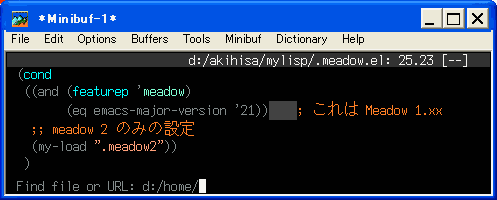
のようにモードラインを隠すことができます。
ロードパスの通ったところへ置きます
以下を.emacs に追加します。
(require 'mode-line-hack) |
起動すると、モードラインが消えます。
| [ < ] | [ > ] | [ << ] | [ Up ] | [ >> ] | [表紙] | [目次] | [索引] | [検索] [上端 / 下端] [?] |
モードラインにカーソル位置を分かりやすく表示できます.
モードラインにスクロールバーぽい表示をしてくれる sml-modeline。CommentsAdd Stark1LoW で見ました.
モードラインを見ても,いまいち,カーソルが全体のどの辺にあるのか分かりません
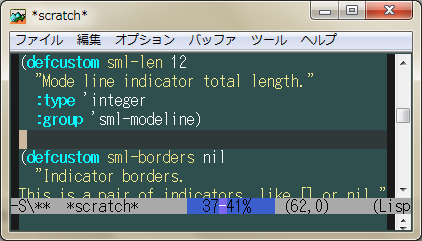
図のように,モードラインにカーソル位置があるエリアを視覚的に表示してくれます.
インストールしていません.
sml-modeline.el の内容をコピーして,sml-modeline.el として,ロードパスの通ったところに置きます.
下記を .emacs に追加します.
(load "sml-modeline.el")
(sml-mode t)
|
Meadow/Emacs を再起動すれば,自動的に表示されているはずです.
なかなか発想は面白いですね.
| [ < ] | [ > ] | [ << ] | [ Up ] | [ >> ] | [表紙] | [目次] | [索引] | [検索] [上端 / 下端] [?] |
26.7.1 一時的にツールバーを隠す (2004/10/31)
| [ < ] | [ > ] | [ << ] | [ Up ] | [ >> ] | [表紙] | [目次] | [索引] | [検索] [上端 / 下端] [?] |
通常はツールバーを隠しておき,ツールバーというメニューを押した時だけツールバーを 表示させる.
http://thread.gmane.org/gmane.emacs.sources/997
ツールバーは結構大きくて常に表示しておくのは邪魔なものです.
通常はツールバーを隠しておき,好きな時だけツールバーを表示させることができます.
以下を.emacsに追加します.
;;; tool-bar+.el --- Extensions to standard library tool-bar.el ;; ;; Filename: tool-bar+.el ;; Description: Extensions to standard library tool-bar.el ;; Author: Drew Adams ;; Maintainer: Drew Adams ;; Copyright (C) 2004, Drew Adams, all rights reserved. ;; Created: Tue Oct 05 17:02:16 2004 ;; Version: 21.0 ;; Last-Updated: Sun Oct 10 21:41:05 2004 ;; By: dradams ;; Update #: 163 ;; Keywords: tool-bar, convenience, mouse, button, frame ;; Compatibility: GNU Emacs 21.x ;; ;;;;;;;;;;;;;;;;;;;;;;;;;;;;;;;;;;;;;;;;;;;;;;;;;;;;;;;;;;;;;;;;;;;;;; ;; ;;; Commentary: Extensions to standard library tool-bar.el ;; ;; ;; New commands defined here: ;; ;; `show-tool-bar-for-one-command', `tool-bar-here-mode', ;; `tool-bar-pop-up-mode'. ;; ;; ;; New key bound here: [menu-bar pop-up-tool-bar] ;; ;; ;; Usage: ;; ;; Load this library: (require 'tool-bar+). ;; Turn on tool-bar pop-up mode: M-x tool-bar-pop-up-mode. ;; ;; Click "Buttons" in the menu-bar to access the tool-bar when you ;; need it. This displays the tool-bar buttons just long enough for ;; one command: after you click a tool-bar button, the tool-bar ;; disappears again. ;; ;; The advantage of `tool-bar-pop-up-mode' is that you do not lose ;; frame real estate to the tool-bar -- you have it when you need ;; it, at the cost of an extra click ("Buttons"). ;; ;; In addition to defining minor mode `tool-bar-pop-up-mode', this ;; library defines minor mode `tool-bar-here-mode', which is the ;; same as the global `tool-bar-mode' except that it affects only ;; the current frame. ;; ;; The advantage of `tool-bar-here-mode' is (again) that it saves ;; real estate on frames other than the ones with the tool-bar. ;; ;; ;; Put this in your initialization file (`~/.emacs'): ;; ;; (require 'tool-bar+) ; load this library ;; ;;;;;;;;;;;;;;;;;;;;;;;;;;;;;;;;;;;;;;;;;;;;;;;;;;;;;;;;;;;;;;;;;;;;;; ;; ;; This program is free software; you can redistribute it and/or modify ;; it under the terms of the GNU General Public License as published by ;; the Free Software Foundation; either version 2, or (at your option) ;; any later version. ;; This program is distributed in the hope that it will be useful, ;; but WITHOUT ANY WARRANTY; without even the implied warranty of ;; MERCHANTABILITY or FITNESS FOR A PARTICULAR PURPOSE. See the ;; GNU General Public License for more details. ;; You should have received a copy of the GNU General Public License ;; along with this program; see the file COPYING. If not, write to the ;; Free Software Foundation, Inc., 59 Temple Place - Suite 330, ;; Boston, MA 02111-1307, USA. ;; ;;;;;;;;;;;;;;;;;;;;;;;;;;;;;;;;;;;;;;;;;;;;;;;;;;;;;;;;;;;;;;;;;;;;;; ;; ;;; Change log: ;; ;; 2004/10/10 dadams ;; ;; Added condition-case in show-tool-bar-for-one-command. ;; ;;;;;;;;;;;;;;;;;;;;;;;;;;;;;;;;;;;;;;;;;;;;;;;;;;;;;;;;;;;;;;;;;;;;;; ;; ;;; Code: ;;; Local Tool Bar Mode ------------------------- (define-minor-mode tool-bar-here-mode "Toggle use of the tool bar on this frame only. With numeric ARG, display the tool bar if and only if ARG is positive. See `tool-bar-add-item' and `tool-bar-add-item-from-menu' for conveniently adding tool bar items." :init-value nil :global t :group 'mouse :group 'frames (and (display-images-p) (let ((lines (if tool-bar-here-mode 1 0))) ;; Alter existing frame... (modify-frame-parameters (selected-frame) (list (cons 'tool-bar-lines lines)))) (if (and tool-bar-here-mode (display-graphic-p) (= 1 (length (default-value 'tool-bar-map)))) ; not yet set up (tool-bar-setup)))) (make-variable-frame-local 'tool-bar-here-mode) ;;; Pop-Up Tool Bar Mode ------------------------ ;; If either of the normal tool-bar modes is turned on, then ;; `tool-bar-popup-mode' is not available. (define-key global-map [menu-bar pop-up-tool-bar] '(menu-item "Buttons" show-tool-bar-for-one-command :visible (and tool-bar-pop-up-mode (not tool-bar-mode) (not tool-bar-here-mode)) :enable (and tool-bar-pop-up-mode (not tool-bar-mode) (not tool-bar-here-mode)) :help "Use tool bar for one command")) (setq menu-bar-final-items (append menu-bar-final-items (list 'pop-up-tool-bar))) (define-minor-mode tool-bar-pop-up-mode "Toggle tool-bar pop-up. With numeric ARG, turn on tool-bar pop-up if and only if ARG is positive. Note: Command `tool-bar-pop-up-mode' functions as a toggle only if neither `tool-bar-mode' nor `tool-bar-here-mode' is on. If either of those modes is on, then command `tool-bar-pop-up-mode' turns them both off and turns `tool-bar-pop-up-mode' on." :init-value nil :global t :group 'mouse :group 'frames (when (or tool-bar-mode tool-bar-here-mode) (setq tool-bar-pop-up-mode t) (tool-bar-mode -99) (tool-bar-here-mode -99))) ;; Note: This treats mouse events specially: it scrolls the buffer ;; text (window) down to compensate for the disappearance of the ;; tool-bar. That is, it replaces the tool-bar with an equivalent ;; number of lines of buffer text. ;; ;; This is so that the place where you click the mouse when the ;; tool-bar is visible corresponds to the place where the mouse is ;; after the tool-bar disappears. Otherwise, the buffer text moves up, ;; relative to the mouse, and a region is selected (without ever ;; physically moving the mouse). ;; (defun show-tool-bar-for-one-command () "Pop up the tool bar so you can click a button. The tool bar stays visible until one command is executed \(whether or not it was initiated by clicking a button)." (interactive) (unless tool-bar-pop-up-mode (error "You must turn on `tool-bar-pop-up-mode' to use this command")) (let (evnt tb-lines) (unwind-protect (progn (tool-bar-here-mode 99) ; Show tool-bar (setq evnt (read-event)) (push evnt unread-command-events)) (when (and (consp evnt) (member (event-basic-type (car evnt)) '(mouse-1 mouse-2 mouse-3))) (setq tb-lines (cdr (assq 'tool-bar-lines (frame-parameters (selected-frame))))) (condition-case nil (when tb-lines (scroll-down tb-lines)) (error (tool-bar-here-mode -99)))) ; E.g. "Beginning of buffer" (tool-bar-here-mode -99)))) ; Hide tool-bar ;;;;;;;;;;;;;;;;;;;;;;;;;;;;;;; (provide 'tool-bar+) ;;;;;;;;;;;;;;;;;;;;;;;;;;;;;;;;;;;;;;;;;;;;;;;;;;;;;;;;;;;;;;;;;;;;;; ;;; tool-bar+.el ends here |
M-x tool-bar-pop-up-mode でオンにします.
これで、通常はツールバーが非表示となります。メニューに「 Tool Bar 」が追加されてお り、これを選択するとツールバーが表示されます。
ツールバーが表示されても,バッファをマウスでクリックすると,ツールバーは消えます.
| [ << ] | [ >> ] | [表紙] | [目次] | [索引] | [検索] [上端 / 下端] [?] |